-
Resetting Administrator Password in Windows 2008
You can follow the following steps to reset the Administrator password of your Windows server 2008 /R2 :
- Restart your Windows server 2008 with the installation CD
- Choose your Language and click next
- Click on Repair your computer option
- Select your partition and installation version and click Next
- Click on Command Prompt
Your C:drive may changed to D: or E: depending on the number of partitions you have on the server
- Go to system 32 directory & run the following commands :
copy Utilman.exe Utilman.exe.BK
copy cmd.exe Utilman.exe
- Close CMD window ,and press restart then Don’t boot from CD and start windows normally.
- At the user logon screen ,press on Utilman Icon ,It will open CMD
- Type the following command to reset the Administrator password to be AdminP@ssw0rdnet user “Administrator” “AdminP@ssw0rd”
Then your system Admin Password is reset ,close the CMD window ,then login with the new password
- Don’t forget to recover the Utilman.exe file again
Delete Utilman.exe & rename Utilman.exe.BK to Utilman.exe
You may face a problem while deleting the Utilman.exe file according to access denied permission ,So you have to grant full access to the Administrators ,then delete the file.
enable ldap for php5 in cpanel Configuring dom0 Memory in XenServer
Resetting Administrator Password in Windows 2008
Recent Posts
Categories
Archives
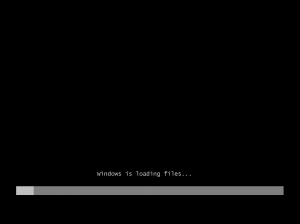
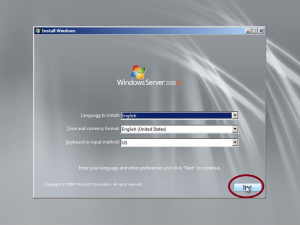
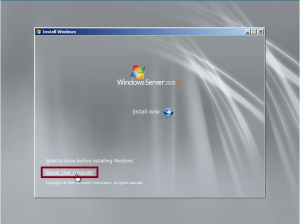
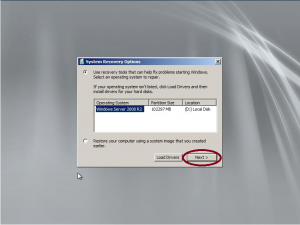
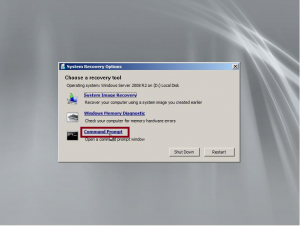
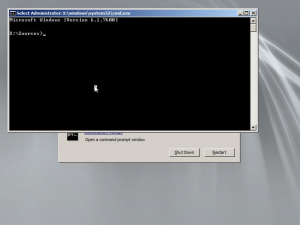
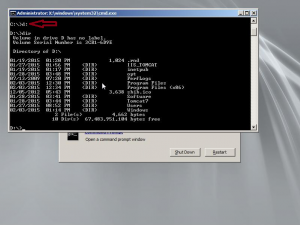
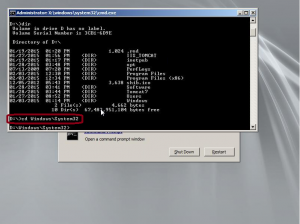
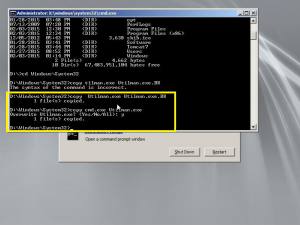
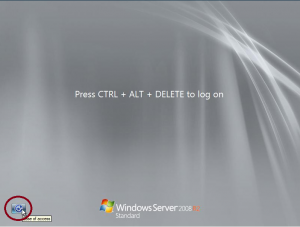
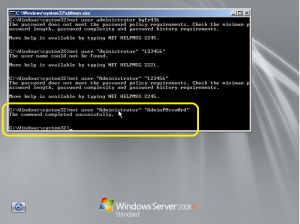
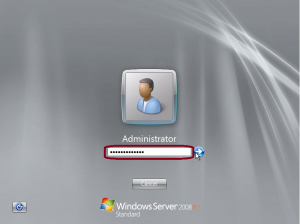
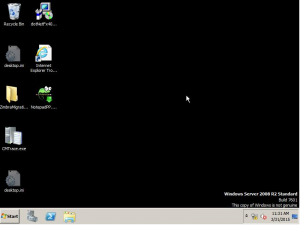
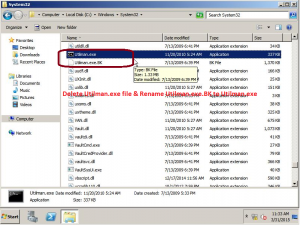
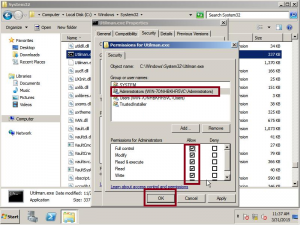
Comments are currently closed.